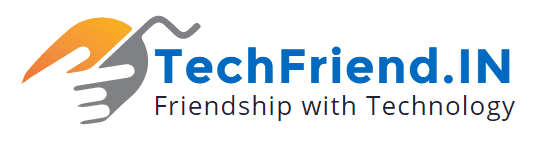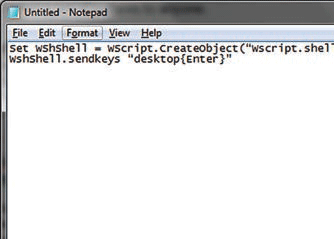Although Windows 8 doesn’t allow you to boot straight to the classic desktop, this can be done with a trick. You have to go through the new tiled interface and automate the change to the desktop using a script. Open any folder in Windows Explorer for this purpose, right click with the mouse button on a free space to the right and select the context command “New | Text document”.
Then open the file for
editing and add the following lines:
Set WShShell = WScript.
CreateObject(“Wscript.shell”)
WshShell.sendkeys
“desktop{Enter}”
Now save and close the text file. Your settings will cause the desktop to be called up as if you had invoked it yourself. Next, change the name of the text file, to “ DesktopStart.vbs”. The extension “vbs” is important here, so that Windows treats the text file as script. Confirm the warning regarding renaming with “Yes”. All you need to do now is copy the VBS file to the Startup folder. However, the process would be more streamlined as a scheduled task. To do this, click on “System and Security” in the Control Panel, then on “Administrative tools” and finally double-click on “Schedule task”. Begin on the right with “Create task”. In the “General” pane, type in “ Desktop Start” for example, as the name and activate it under the option “Run with highest privileges”. After that, switch to the tab “Trigger” and click on “New”. At “Start task”, select the setting “At login” and confirm with “OK”. Now switch back to the tab “Actions” and click on “New” again. Leave the action “Start program” selected and click on “Browse”. Now, navigate to the VBS file, open it, and confirm the action with “OK”. Further “Conditions” and “Settings” are mostly not necessary. Now, generate the task with “OK” and restart the system for testing. From now on, though you will briefly see the tiled interface, you will be taken to the desktop directly.
Don’t forget to share with friends! Enjoy…………….